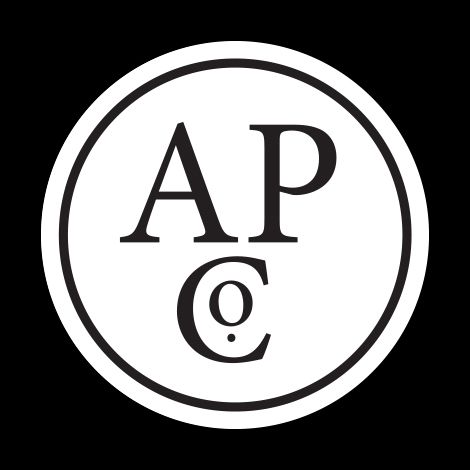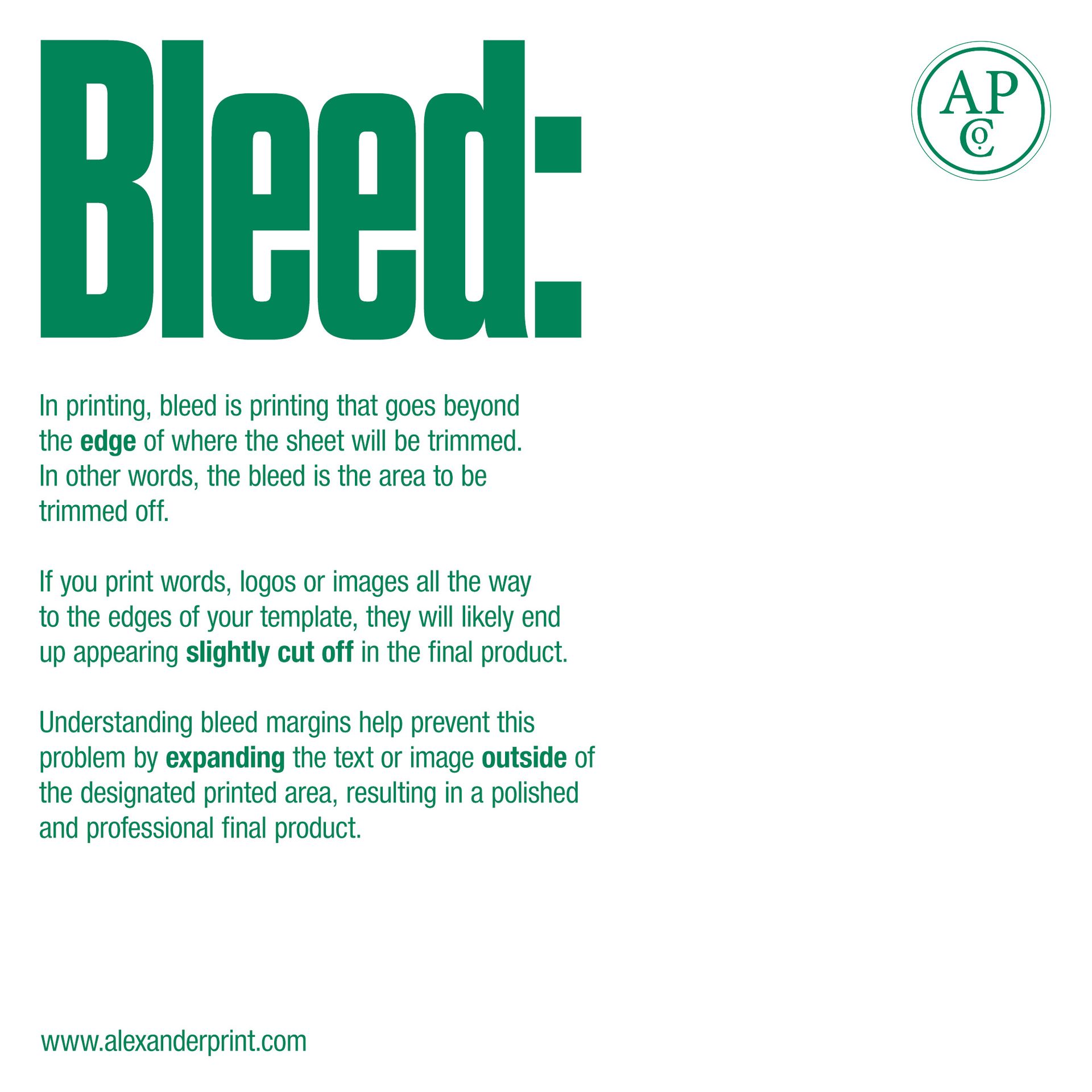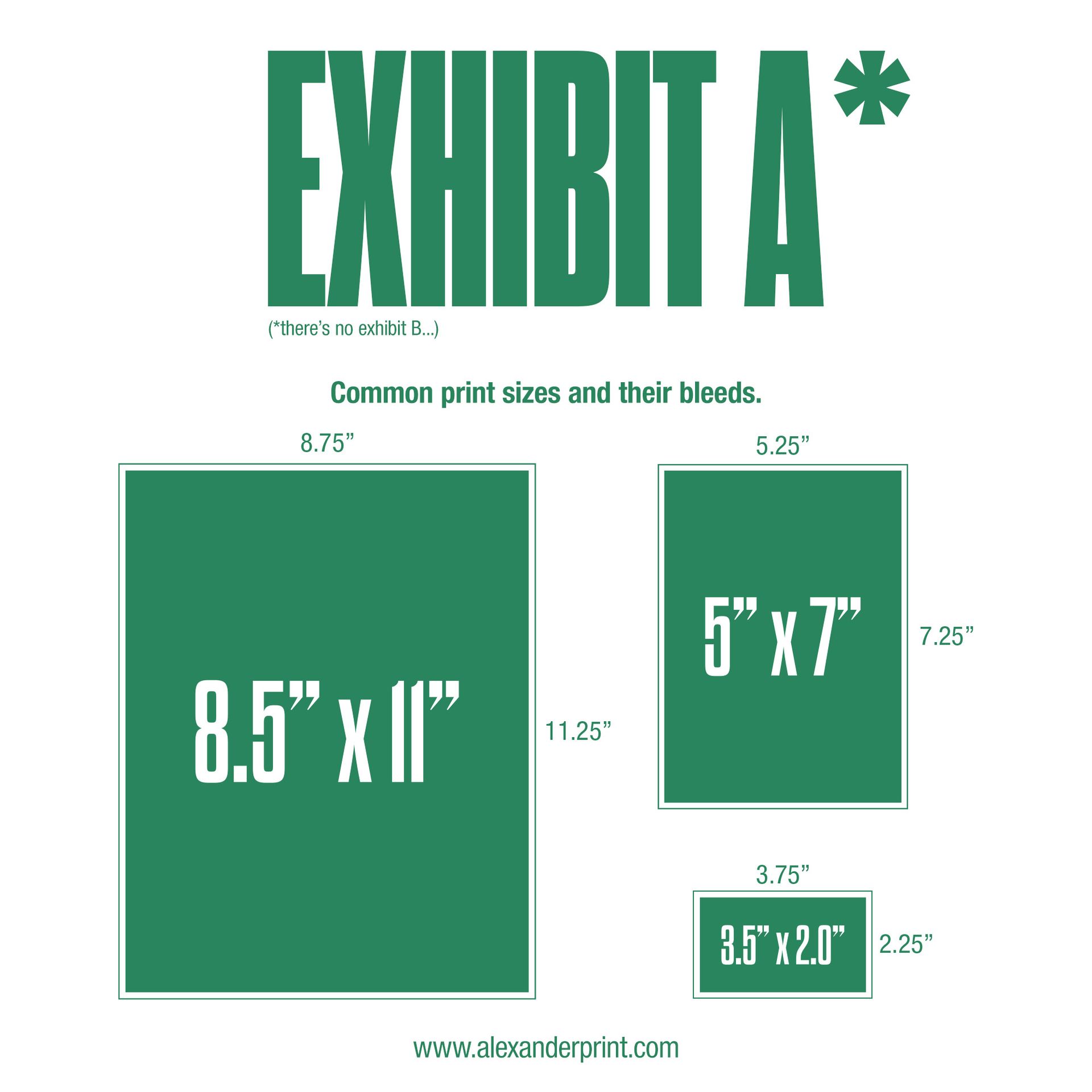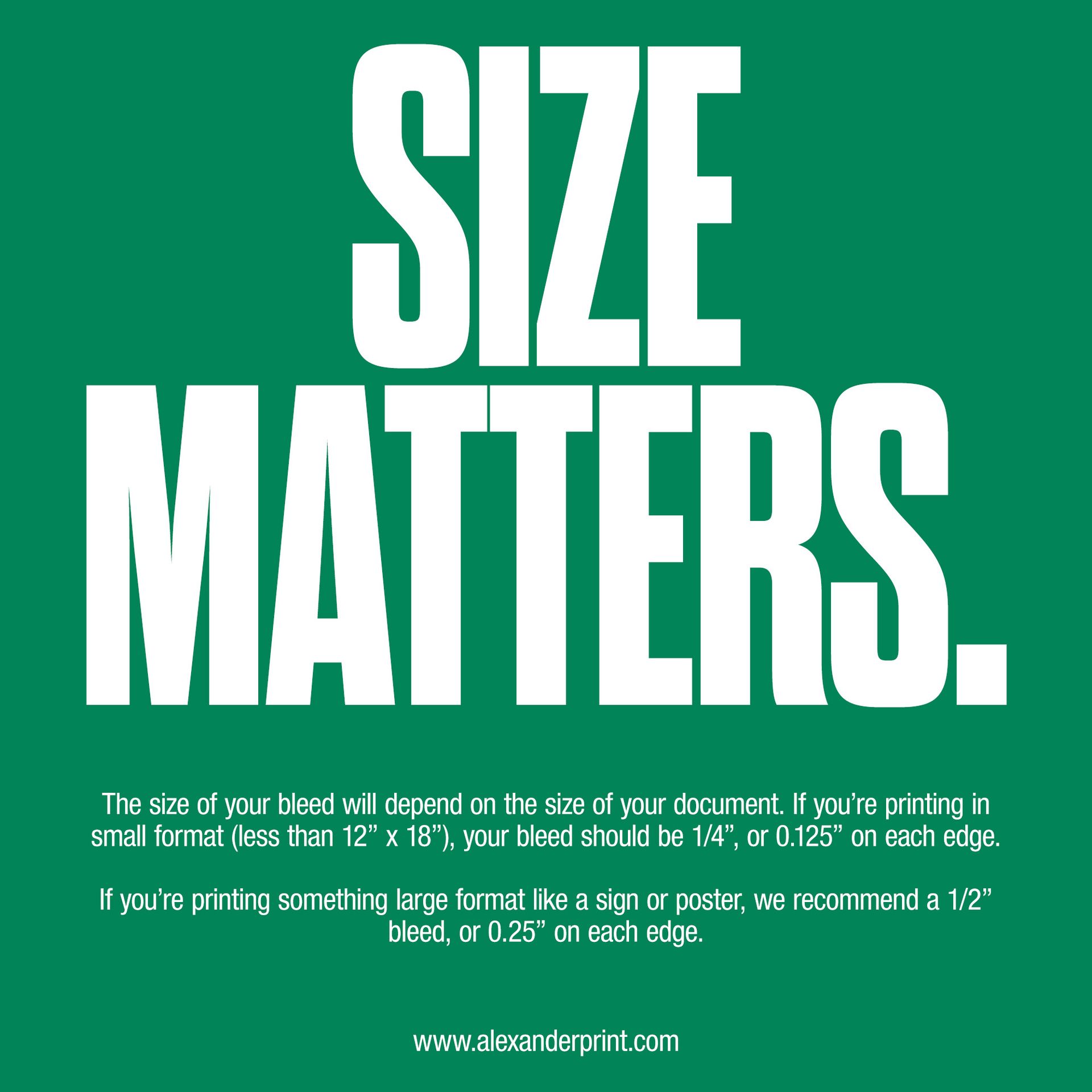FILE SETUP
PREFERRED FILE FORMAT
- Press quality PDF
- Crop marks
- Bleed .125" (if applicable)
- No color bars
- No registration marks
CREATING PRESS QUALITY PDFS
When creating a new document (InDesign, Illustrator)
- Set the bleed to .125"
- Design images intended to go to the edge of the paper by extending art to the .125" bleed
Export the pdf as
- Press Quality
Marks and Bleed Tab
- Check the box for Crop Marks
- Check the box for Bleed and Slug "Use Document Bleed Settings"
Export
IMAGES
- Color and Grayscale images to 300 DPI if over 450 DPI
- Monochrome images to 1200 DPI if over 1900 DPI